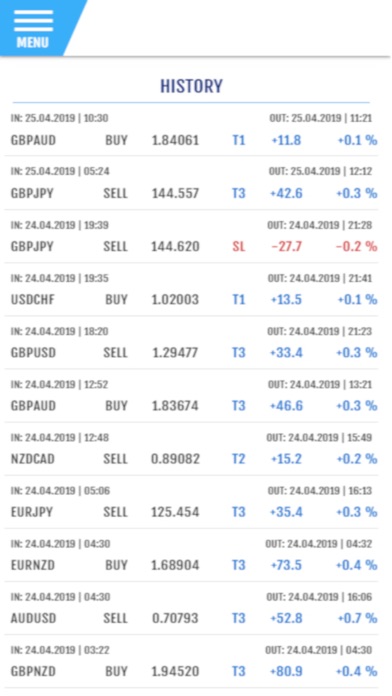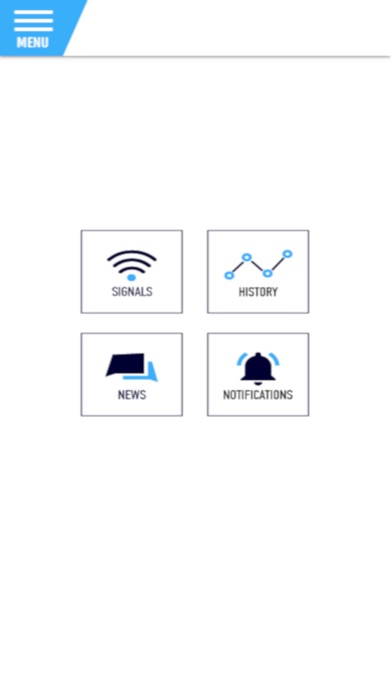
Analyzzers app provides Live Forex, Indices and Commodities Signals, Past Performance Data, Real Time Notifications, in order to enhance users’ experience.
All data shown at this app, comes directly from the analyzzer.com website & Algorithm.
Login Screen
You can have access to the app through the Login Page, using the credentials (Username and Password) from your account at the website analyzzer.com or you can create a new account through the app.
Welcome Screen
In this screen, you can find 4 icons that drive you to each screen of the app. The screens are Live Signals, History, News, Notifications.
Live Signals Screen
On this screen, users can view all Signals, divided in 2 categories: PENDING, ACTIVE and CANCELED.
As Pending, you can view the signals that were broadcasted and are also available at the analyzzer.com web site, with all the necessary details such as Inception Date and Time, Instrument, Direction, Timeframe, Entry, Stop 2, Stop 1, Target 1, Target 2 and Target 3 Levels, Current Price, Status (Pending or Get Ready) and the distance in pips from the entry level.
As Active, you can view the signals that were activated (meaning hit the Entry Level), with all the necessary details such as Inception Date and Time, Instrument, Direction, Timeframe, Entry, Stop 2, Stop 1, Target 1, Target 2 and Target 3 Levels, Current Price, Status (Target1 or Target 2) and the amount of PIPs they are earning or losing, real time.
Clicking on any Signal at any state (Pending, Get Ready or Active) will guide you to a detailed view screen with all the data for the specific signal.
History Screen
On this screen, users can view all the Signals that have been closed and are part of analyzzer’s Performance.
Each signal has all the necessary details such as Date and Time In and Out, Instrument, Direction, Timeframe, Entry, Stop 2, Stop 1, Target 1, Target 2 and Target 3 Levels, Current Price, Status Achieved (Target 1, Target 2, Target 3, Stop 1, Stop 2) and the total PIPs earned or lost.
Clicking on any Signal at any state (Pending, Get Ready or Active) will guide you to a detailed view screen with all the data for the specific signal.
Through the Settings tab you can filter the signals by Market (Forex, Indices and Commodities) and Profile. Profiles can be created only at the analyzzer.com website.